1- From the Start Menu, open the Control Panel.
2- Click on Mail > Show Profiles.
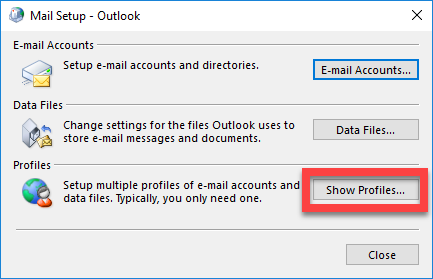
3- Click on Add to enter the new Profile Name, then click on OK.
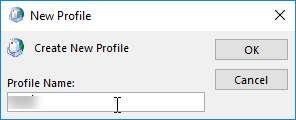
The Add Account Wizard will start:
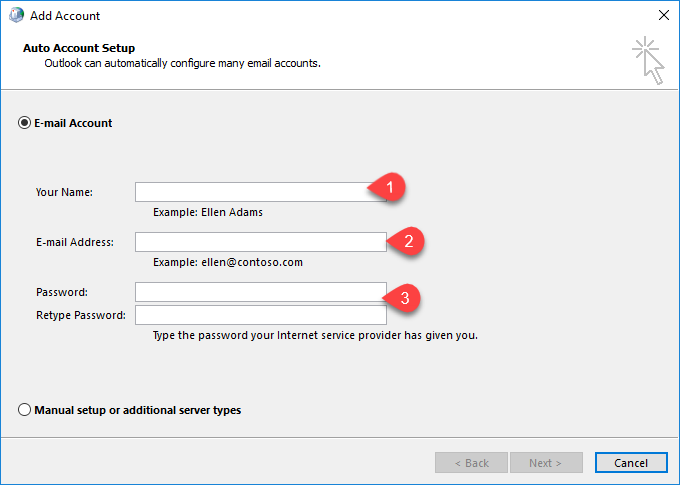
(1) Enter your name
(2) Enter Email Address
(3) Enter your password
Then press Next.
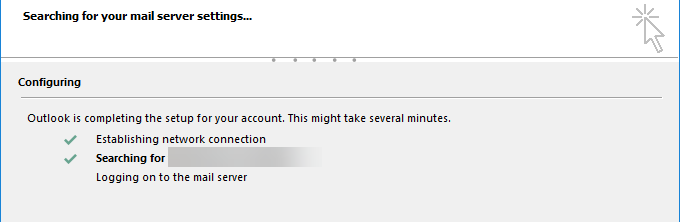
When configuration finish, this message will appear

Thank you for your message. It has been sent.
DoneOooops
Something went wrong, please try again
