To enable another user to have access to a folder under your mailbox, you need to grant permissions to a mailbox and the folder you want to share.
Setting folder permissions:
1. Open your Outlook desktop app.
2. right-click on the folder you want to share > properties.
3. Select the tab Permissions > Add…
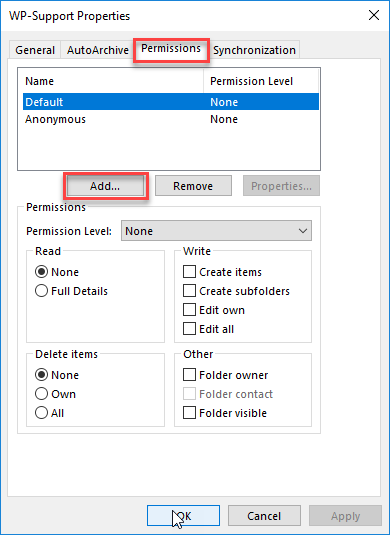
4. Choose the user you want to grant access to, then select Add-> and then click OK
5. Select the permission level
Owner: Allows full rights to the mailbox, including assigning permissions.
Publishing Editor: Create, read, edit, and delete all items also create subfolders.
Editor: Create, read, edit, and delete all items
Nonediting Author: A user with this role can create items, read all items and files but not modify or delete items and files.
Publishing Author: Create and read items; create subfolders; edit and delete items they’ve created
Author: Create and read items; edit and delete items they’ve created
Reviewer: Read items
Contributor: Create items
None: Gives no permissions for the selected accounts on the specified folder.
Thank you for your message. It has been sent.
DoneOooops
Something went wrong, please try again
