Color categories in Outlook enable you to identify associated items, facilitating quick organization and tracking. Additionally, you can assign multiple color categories to items. You have the option to choose from the default set or create your own.
To assign a color category to your message right from the message list, simply, Right-click the message, select categorize, then select the color category from the list.
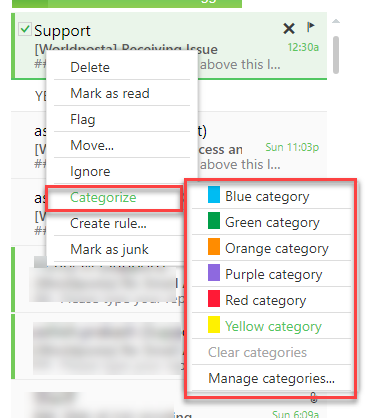
Notes:
– You can perform these actions multiple times to assign a second or third color category.
– The Categorize drop-down displays the ten most recently used categories. If you have additional categories, you’ll need to select “All Categories” to see the rest of the list.
Thank you for your message. It has been sent.
DoneOooops
Something went wrong, please try again
