Tags: messages view, classic view, outlook, webmail, OWA
When using any Outlook application or Webmail, the default display setting is the Conversation View, which organizes emails by date. With Conversation View enabled, all messages sharing the same subject line are grouped together as a single conversation. This feature helps streamline your inbox by consolidating related emails, making it easier to follow a thread of communication.
To turn off the Conversation View in the Outlook Desktop App, follow these steps:
1. Go to the View tab.
2. In the Messages group, find the Show as Conversations check box.
3. Clear the Show as Conversations check box to turn off Conversation View.
4. Choose where to apply this change by clicking either All folders or This folder.
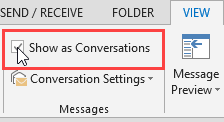
To change Conversation Settings in Outlook:
1. Navigate to the View tab.
2. In the Messages group, click on Conversation Settings. (Note: The Show as Conversations check box must be selected for the Conversation Settings option to be enabled.)
3. Select the option you prefer from the available choices in the Conversation Settings menu.
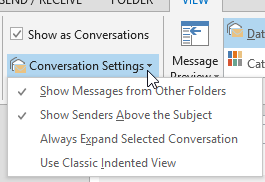
These steps allow you to customize how emails are displayed in the Outlook Desktop App, giving you control over whether emails are grouped by conversation or shown individually
Thank you for your message. It has been sent.
DoneOooops
Something went wrong, please try again
