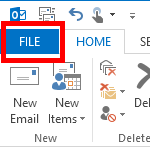
2. Click Add Account.
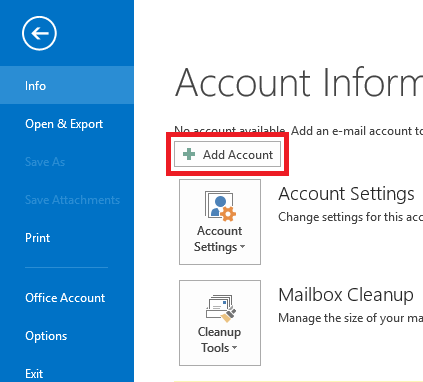
3. Select Manual setup or additional server types. Click Next.
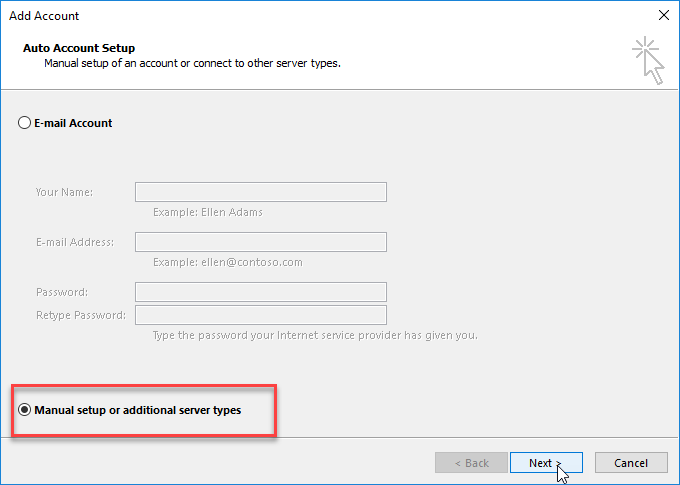
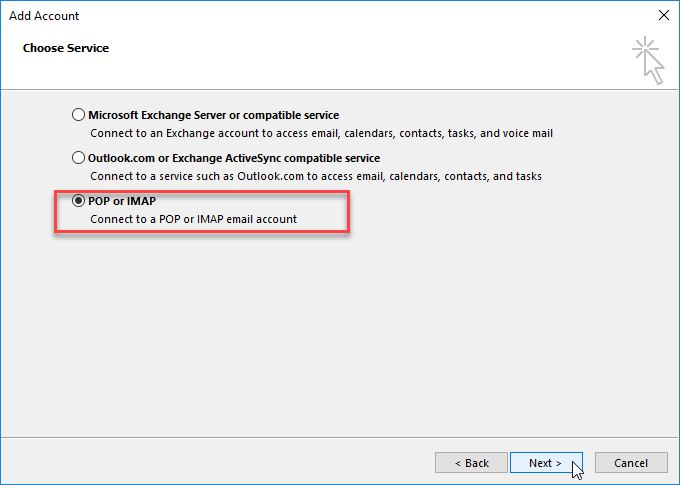
4. Select POP or IMAP. Click Next
5. Enter your name and email address.
Incoming Server Name: imap.worldposta.com
Port: 993
Require SSL: (SSL/TLS)
Authentication: yes
Username: [[email protected]]
Password: Enter your password
Outgoing Server Name: imap.worldposta.com
Port: 465
Require SSL: Yes (SSL/TLS)
Authentication: yes
Username: [[email protected]]
Password: Enter your password
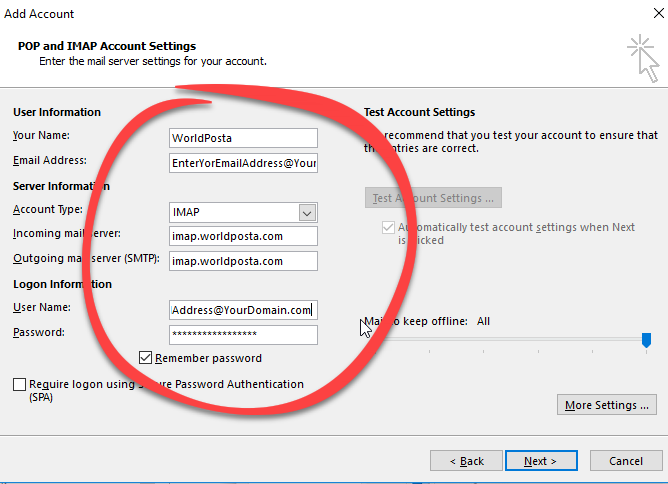
Click on More Settings…
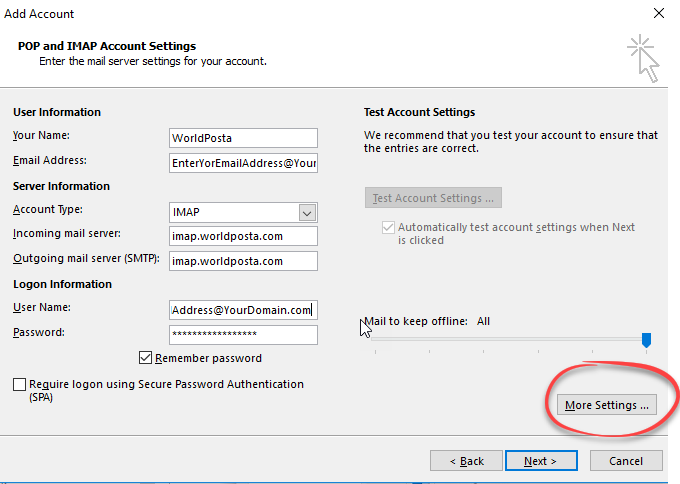
Switch to the Outgoing Server tab.
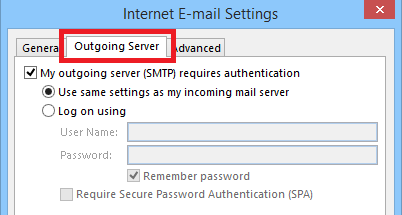
Check My outgoing server (SMTP) requires authentication.
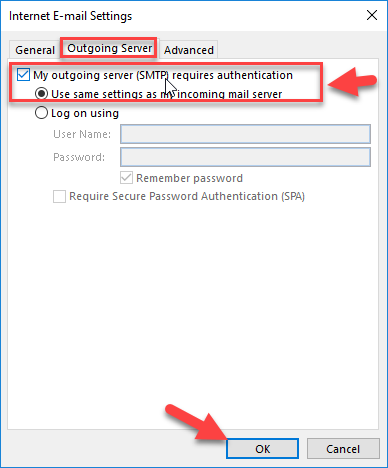
Switch to the Advanced tab.
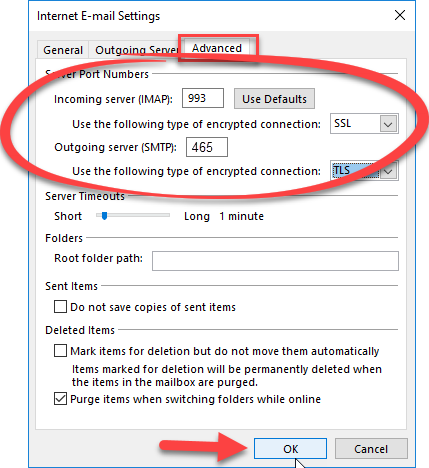
Thank you for your message. It has been sent.
DoneOooops
Something went wrong, please try again
