Email Delegation is granting someone else the ability to manage your email and calendar. It’s a powerful feature found in many email applications, like Microsoft Outlook. This process is known as setting up “Delegate Access.” Delegates can be granted various levels of permissions, allowing them to read, create, modify, and delete items on your behalf. Here’s a detailed overview of how to enable Delegate Access and an explanation of the different permission levels available:
Delegate Permission Levels:
– Reviewer: This level allows the delegate to read items in your folders only.
– Author: An author can read items, create new items, and modify and delete items that they’ve created. For instance, they can create and send task requests and meeting invitations directly in your Task or Calendar folders on your behalf.
– Editor: An editor has all the permissions of an Author, plus the ability to modify and delete items you have created.
Turning on Delegate Access:
1. Open Outlook and Access Account Settings:
– Click on the File tab.
– Select Account Settings, then choose Delegate Access.
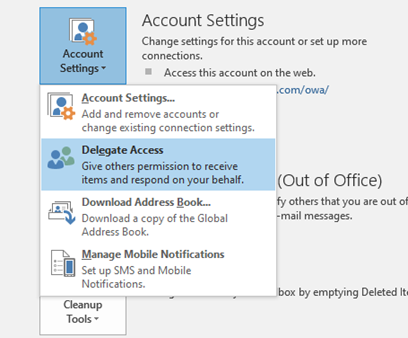
2. Add a Delegate:
– Click on Add.
– Search for the person you want to delegate access to by typing their name, then select their name from the search results.
– Click Add, and then OK.
3. Configure Delegate Permissions:
– In the Delegate Permissions dialog box, you can either go with the default permission settings or customize the access levels for your folders.
– To inform the delegate about their permissions, tick the box that says, “Automatically send a message to delegate summarizing these permissions.”
4. Private Items Access (Optional):
– If you wish, you can allow your delegate to see your private items by selecting the corresponding checkbox.
5. Finalize Settings:
– Click OK to complete the setup.
This setup process allows another individual to manage your emails and calendar efficiently, ensuring that your communications and schedules are handled even in your absence. Remember to choose a trusted individual as your delegate because they will have significant access to your email and calendar information.
Thank you for your message. It has been sent.
DoneOooops
Something went wrong, please try again
