Use Cached Mode to access items in your WorldPosta mailbox even when your network connection is slow or unavailable.
Important: For Outlook users with a WorldPosta mailbox, we strongly recommend enabling Cached Mode.
Enabling or Disabling Offline Cache in Outlook:
1. Go to File> Account Settings > Account Settings.
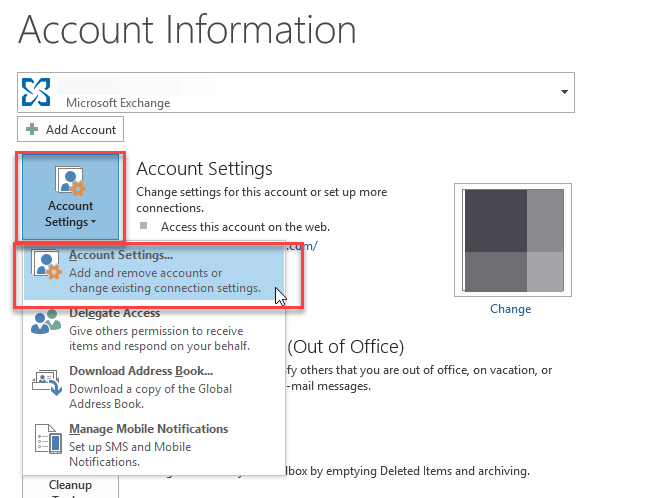
2. Select your account and click Change.
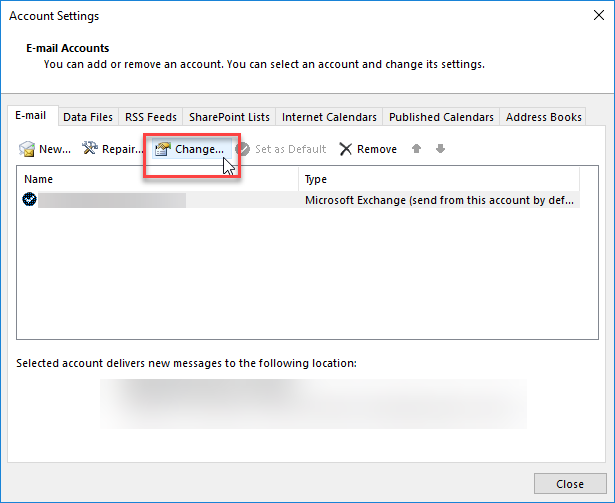
3. In the Offline Settings section, toggle the Use Cached Exchange Mode checkbox to enable or disable it.
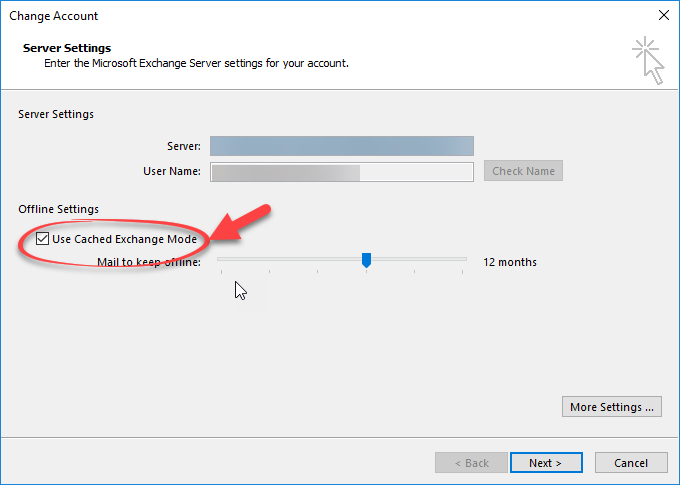
4. Complete the process by clicking Next > Finish. Then, exit and restart Outlook.
Clearing Offline Items:
To clear cached items for a specific folder:
1. Right-click the folder you wish to clear cache for and select Properties > Clear Offline Items.
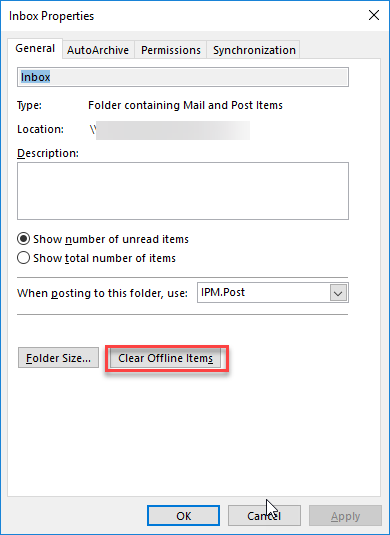
2. Click OK to finish.
This process allows you to manage your cached data in Outlook effectively, ensuring access to your mailbox items under various network conditions.
Thank you for your message. It has been sent.
DoneOooops
Something went wrong, please try again
