Imagine you’re in the midst of a high-tension project and need to convey critical urgency to your team. You could simply send a standard email and hope they prioritize it. However, wouldn’t you prefer to underscore the importance and urgency of the message as soon as it arrives in their inbox? Setting the importance level to high signals to your coworkers that they need to halt other tasks and read your email immediately.
Prioritizing Messages:
Outlook 2016 offers three importance levels: Low, Normal, and High. To set the priority level for an email, follow these steps:
1. While composing your message, click the small arrow next to “Tags” on the Message tab ribbon.
2. A dialogue box labeled “Properties” will open, presenting various dropdown menu options.
3. Next to the “Importance” box, click the small downward-facing triangle to reveal a dropdown menu with the three priority levels. Select your preferred one.
4. Emails are typically set at normal importance. You’ll rarely find yourself needing to set it to Low, especially for outgoing emails. However, you can opt for this option for emails in your inbox that you intend to address later.
5. To close the dialogue box, press the Esc button or click the close button.
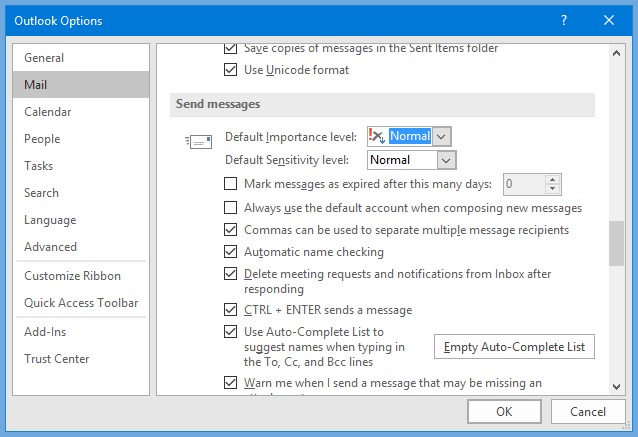
Quicker Way to Set Message Priority:
A faster method to adjust your email’s priority level is by utilizing the buttons on the Message tab ribbon. The red exclamation mark designates your message as High priority, while the blue arrow pointing downwards indicates Low importance.
Setting Sensitivity:
Certain messages necessitate special handling based on their content. For instance, if you’re a government employee sending classified documents for your boss’s approval, marking your email as Confidential may be necessary. In addition to Normal, you can classify your message as Personal, Private, or Confidential.
The steps for adjusting your message’s sensitivity level are identical to those mentioned above for setting priority. Click the arrow next to Sensitivity to choose your preferred setting.
It’s worth noting that unless you work in a highly secretive organization, you’ll rarely need to alter your message sensitivity level. Adjusting the sensitivity level doesn’t impose any restrictions on the recipient. It simply informs them that the content may be Personal, Private, or Confidential. For peace of mind, please verify with your system administrator to ensure the security of your emails.
Thank you for your message. It has been sent.
DoneOooops
Something went wrong, please try again
