Changing your password on a regular basis makes your account more secure. Also consider using a combination of UPPERCASE and lowercase characters, special characters and numbers.
IMPORTANT: you can only change your password from your Webmail (OWA).
To change your password from Webmail, follow these steps:
1- Open your WorldPosta Webmail mail.worldposta.com
2- Click on the Gear Icon, on the top of the page, then click Options.
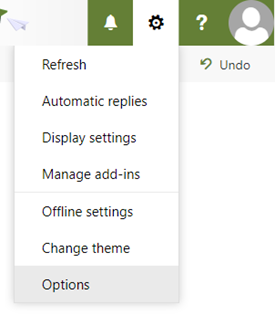
3- Select General then My Account, then scroll down and click change your password.
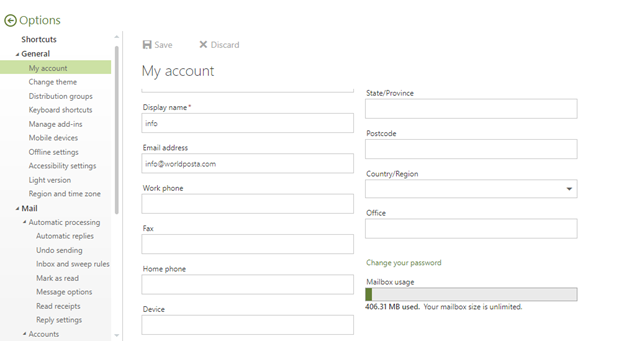
4- Enter your current password, type a new password, and then type it again to confirm it.
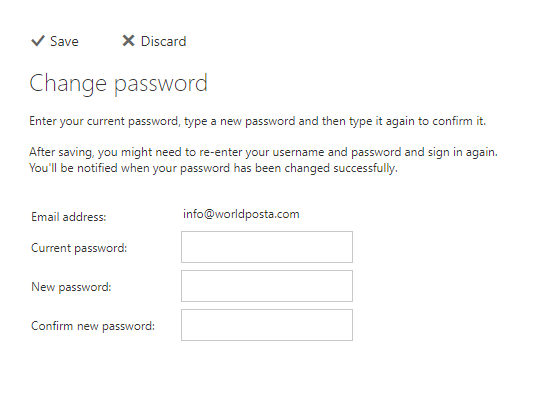
5- When you finish, click Save.
NOTE: After saving, you might need to re-enter your user name and password and sign in again.
Thank you for your message. It has been sent.
DoneOooops
Something went wrong, please try again
