Outlook Problems, Unable to connect to WorldPosta Exchange system.
This article is designed to assist you in thoroughly troubleshooting Outlook connection failures to the WorldPosta Exchange system. It focuses on issues that arise while attempting to automatically configure your account using the autodiscover configuration. Additionally, it aims to resolve the problem leading to the following message:
“An encrypted connection to your mail server is not available. Click next to attempt using an unencrypted connection”
Notes:
– If one method does not resolve the problem, proceed to the next one until you find the cause of the issue.
– You are expected to be unable to automatically set up your Outlook profile and face this message during the configuration.
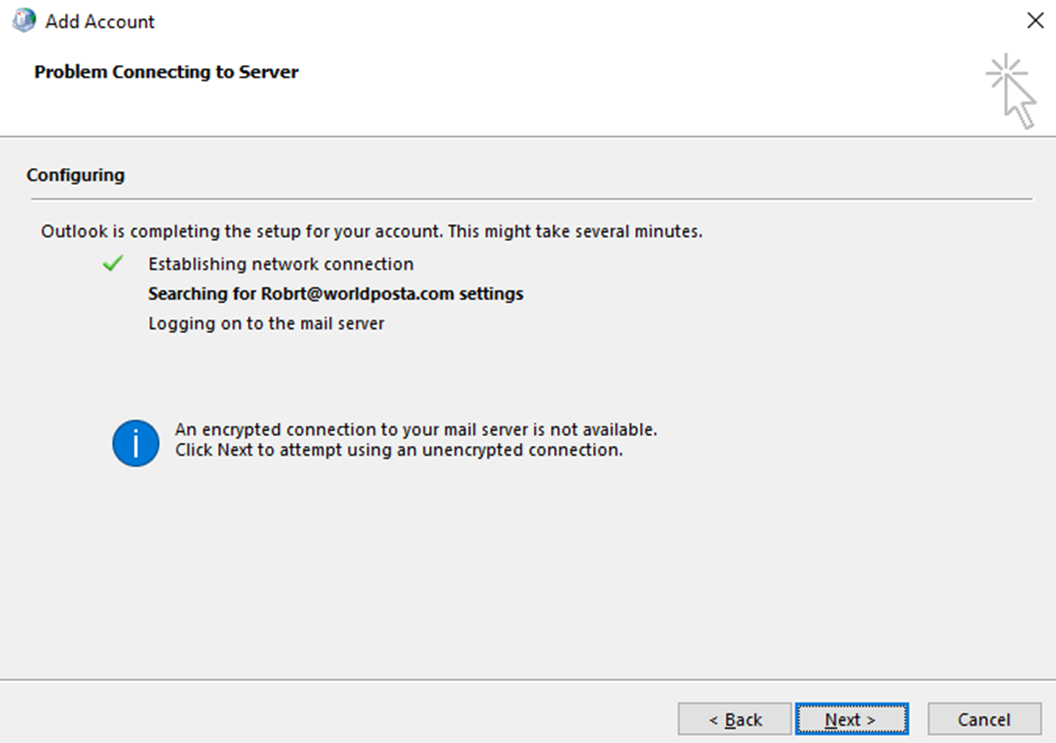
This message does not indicate that the WorldPosta mail server lacks support for encrypted connections. Instead, it signifies that Outlook is unable to retrieve the correct settings for connecting to the mail server, or an obstacle has interrupted the connection between the Outlook client and the server. This disruption could be due to incomplete or missing Autodiscover records in DNS, an internal network issue, or other reasons outlined below.
You can resolve this issue by manually configuring your account to direct the Autodiscover configuration to the server name explicitly.
The following troubleshooting steps should be followed to address such cases:
1. Ensure that you have entered the email address and password correctly by testing via login to webmail.
2. Check for updates for the Outlook version you are using.
3. The SRV record (therefore, autodiscover) may be missing or not correctly created in your public DNS:
Add the SRV record correctly.
To verify the SRV record’s validity, you can test connectivity at Microsoft Remote Connectivity Analyzer.
When the test is performed, determine whether it is successful:
– If successful, autodiscover is functioning correctly.
– If it fails, verify that the autodiscover service is set up correctly.
For more information on how to do this, check the following:
1. Add an SRV record to your internal DNS and force the autodiscover configuration to search for a hostname listed on your local domain, through these simple steps:
– From the DNS manager on your Domain Controller, navigate to the Domain’s Forward Lookup Zone (the same domain hosted on WorldPosta. If it does not exist, create a new zone and then add the domain).
– Right-click on the Zone name and select “Other New Records.”
– Select “Service Location (SRV)” from the list.
– Enter the settings as shown below:
Name: @
Target: autodiscover.worldposta.com
Protocol: _tcp.
Service: _autodiscover
Priority: 0
Weight: 0
Port: 443
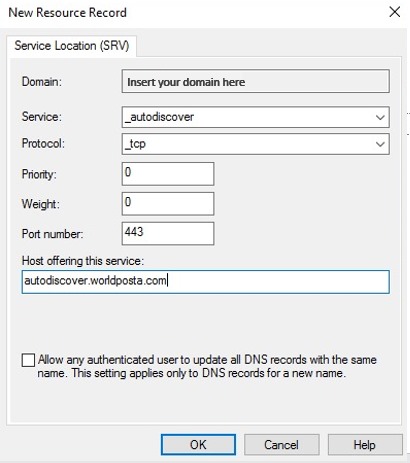
2. Allow the following service on the firewall to connect to WorldPosta:
DNS Name=worldposta.com
DNS Name=www.worldposta.com
DNS Name=mail.worldposta.com
DNS Name=admin.worldposta.com
DNS Name=autodiscover.worldposta.com
DNS Name=imap.worldposta.com
3. Open these Ports:
443, 465, 993
4. Anti-Virus:
In the Settings view, open the Protection tab and select Anti-Spam in the right frame. Click the switch to disable the component.

