Configure WorldPosta on Android Mail App:
IMPORTANT: Android mobile apps may look different across different devices, and the following directions may be different in your device.
Use these steps to guide you, or seek your device manufacture’s help for your particular device directions.
To setup WorldPosta in your built-in Android mobile email app:
1. Open your built in mobile app, the icon should look like this
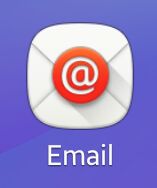 |
OR | 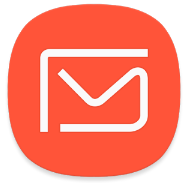 |
2. Enter your Sign-in details (your email and password).
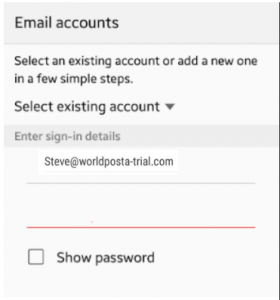
3. Tap Sign-in or Next.
4. You’ll be prompted to select the account type, select Microsoft Exchange ActiveSync.
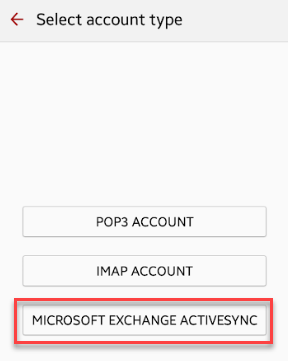
5. You’ll be asked for permissions, confirm by clicking Yes or OK.
6. Now, your email should work. If not, try Manual Setup.
WorldPosta Manual Setup:
1. Open you built-in android email app.
2. Enter your sign-in details (your email and password) then tap Manual Setup.
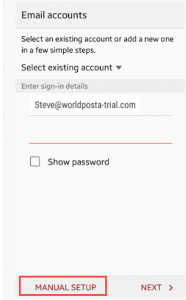
3. Tap Microsoft Exchange ActiveSync
4. Enter the following server settings (if available):
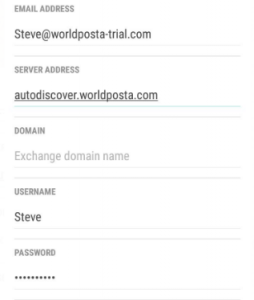
–Email Address: Enter your email address@ your domain
– Username: Enter your email address@ your domain
– Domain: Keep it blank
– Exchange Server/ server address / server name: Autodiscover.worldposta.com
then click Next or OK.
6. You’ll be asked for permissions, confirm by clicking Yes, OK or Activate.
NOTE: follow any prompts you may receive, such as security permissions and app permissions.

