Problem:
Outlook keeps asking for your credentials repeatedly. Here we will list a set of possible causes and the solution for each step by step.
1. Slow or unstable network connection:
Bad network issue can arise anytime, and this may happen when Outlook can’t connect to the server. The slow or unstable network can lead to the loss of connection to the mail server due to which every time you are trying to connect, it is asking for credentials. To solve this issue, you can try switching to a better connectivity environment and see if it solves your problem.
2. Antivirus programs cause Outlook errors:
The Antivirus program that you have installed in your system may be interfering with
Outlook which could be the cause for this Outlook password prompt issue. In this case,
you can try disabling the antivirus and see if it solves your problem.
3. The outlook is configured to prompt for your credentials
When the User identification settings are enabled in Outlook (configured with an Exchange account), it prompts continuously for login credentials. To get rid of the password prompt problem, you need to disable this setting by doing the following:
– Open your Outlook
– go to File >> Account Settings >> Account Settings
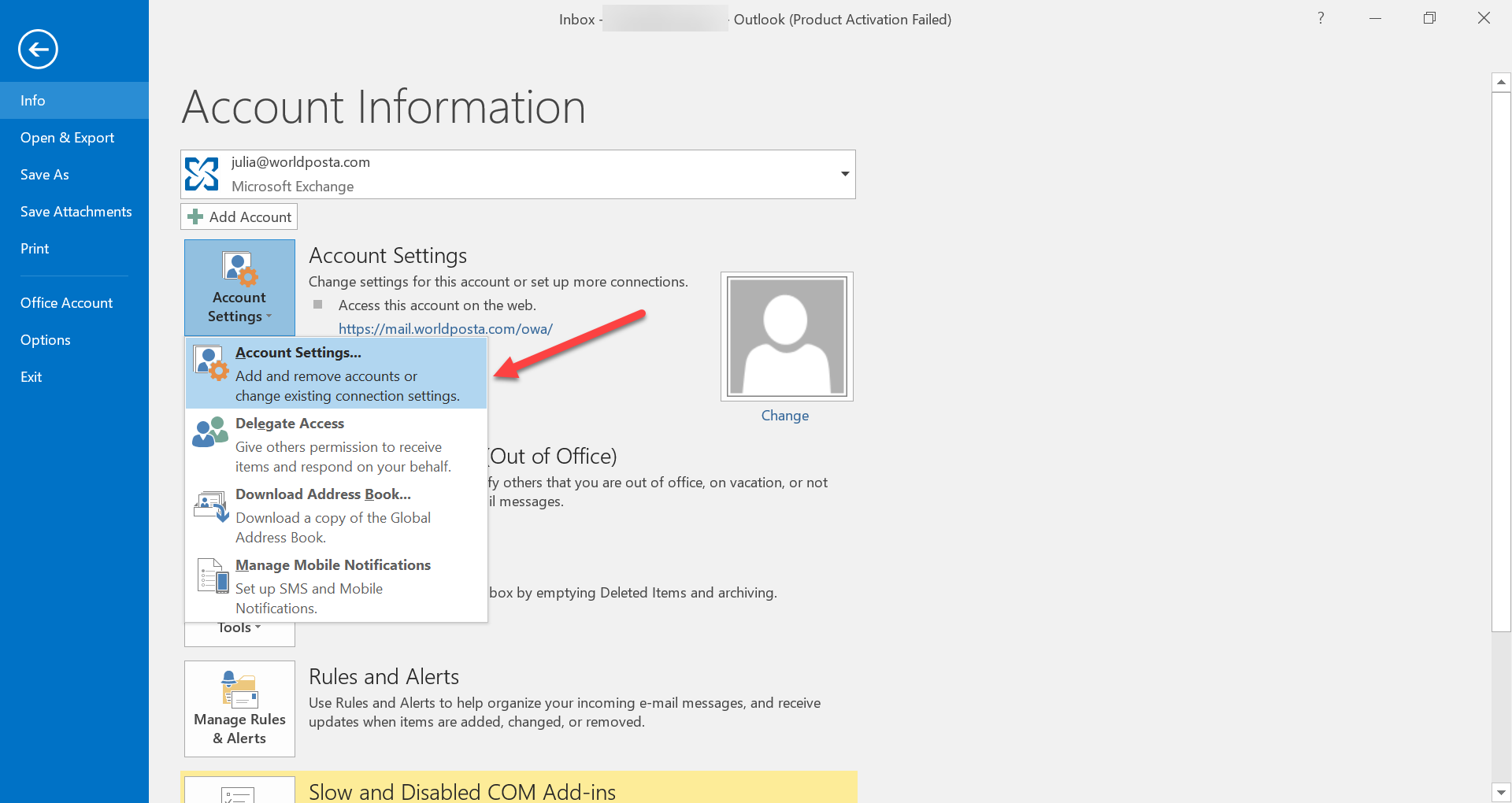
– Select the Exchange account and click the Change button
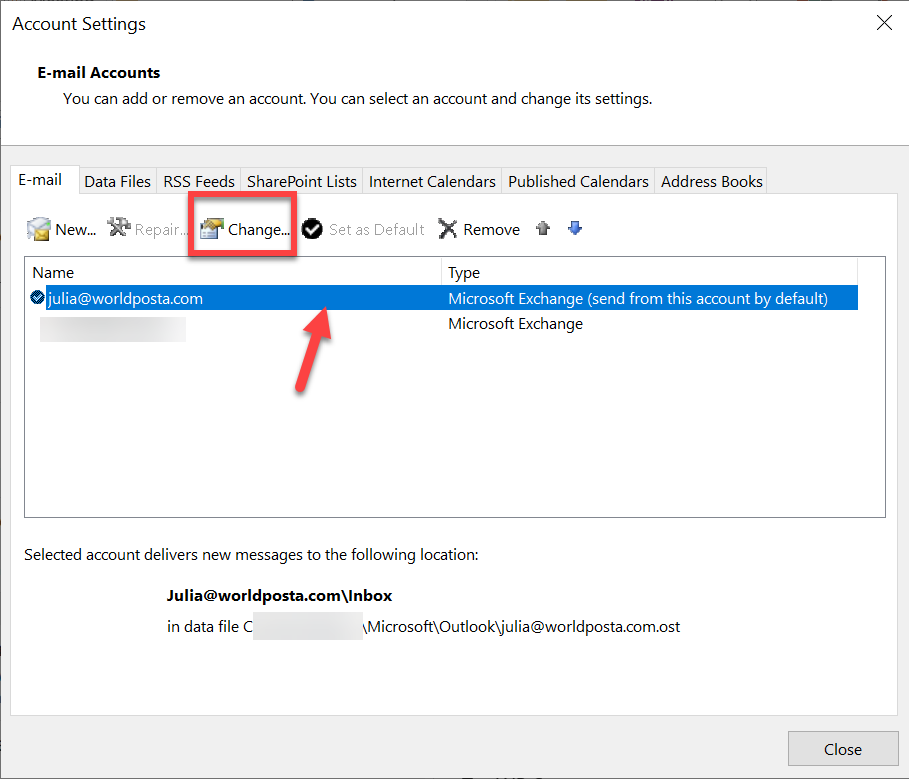
– Click More Settings in the new dialogue box.
– In the Security tab of Microsoft Exchange dialogue box, uncheck Always prompt for logon credentials
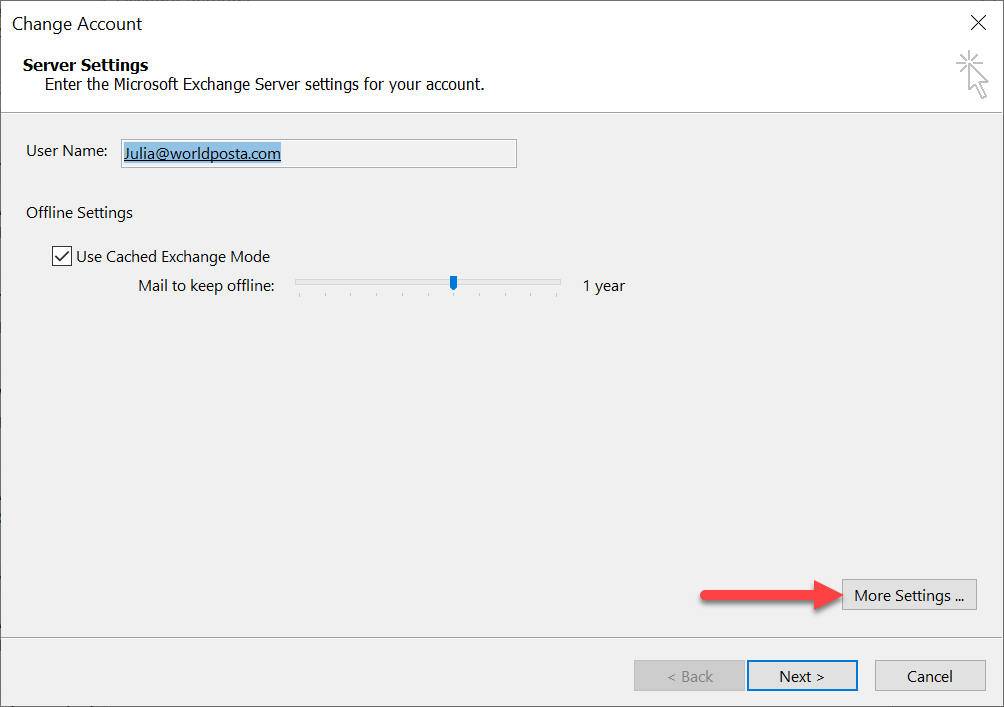
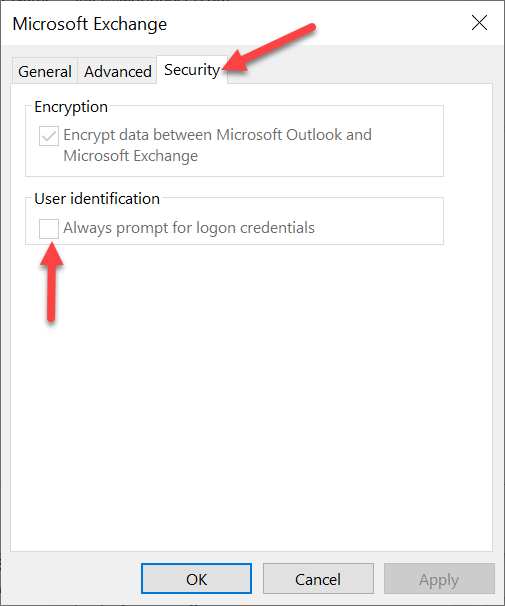
4. Incorrect password cached in credential storage
-Go to your control panel
-Click on Credential Manager
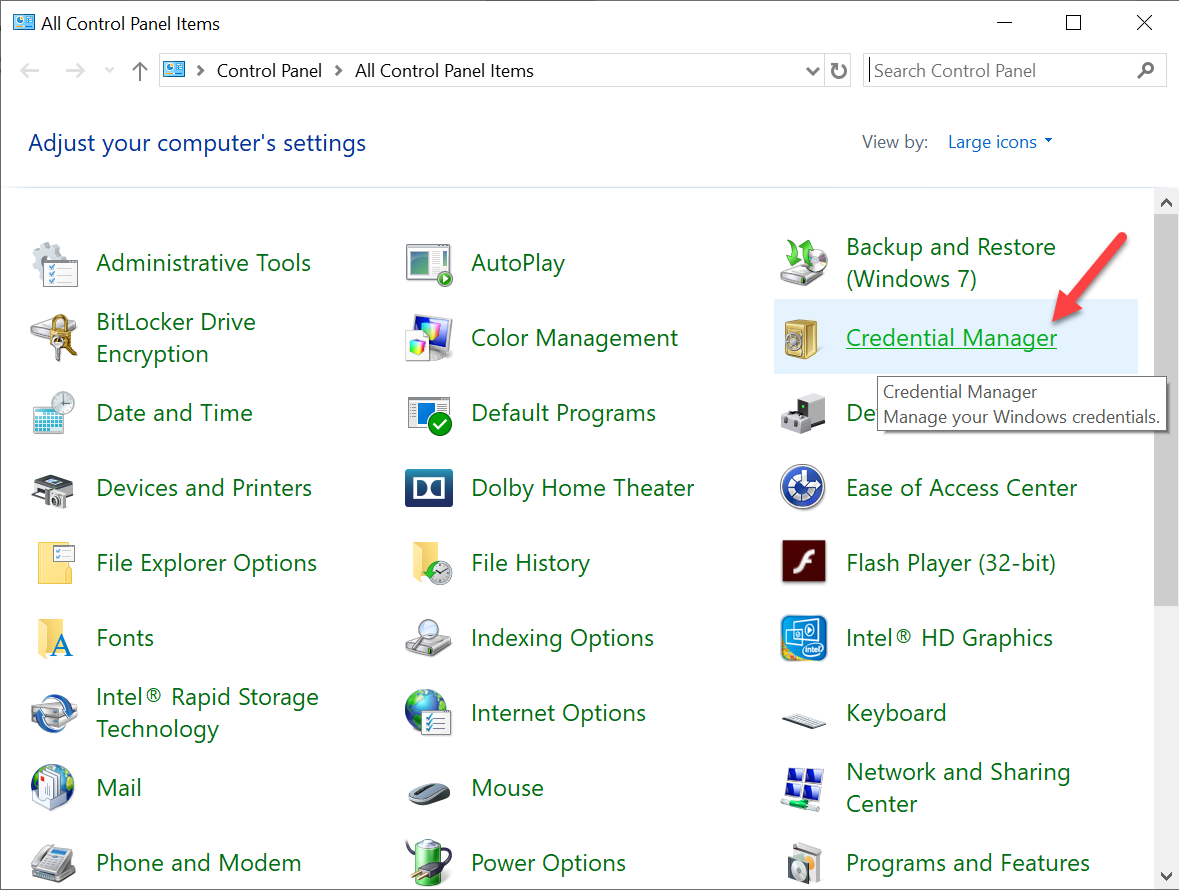
-Click on windows Credentials
– Expand the set and click on Remove from Vault
– Repeat the steps for all credential sets that have Outlook in the name
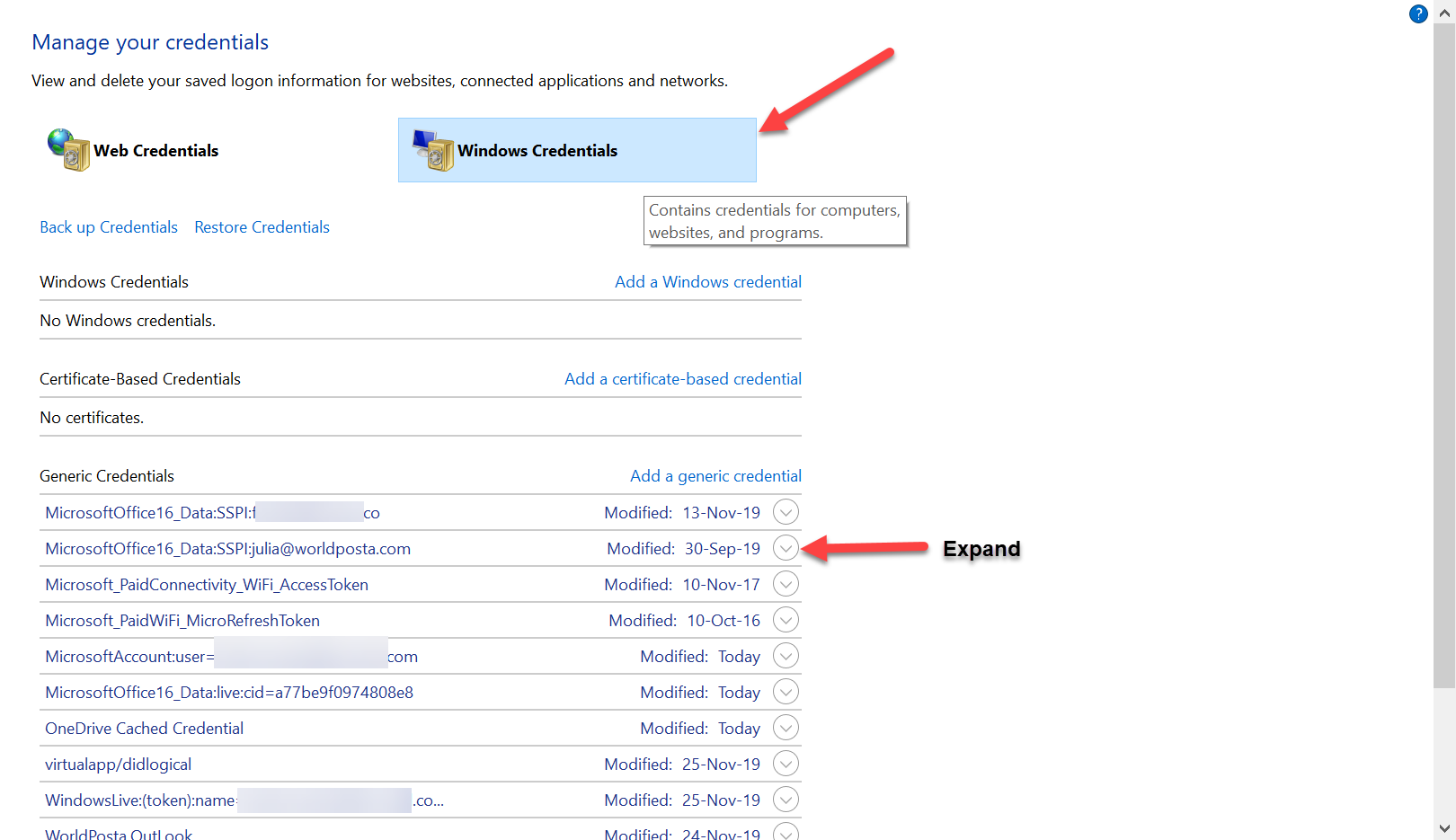
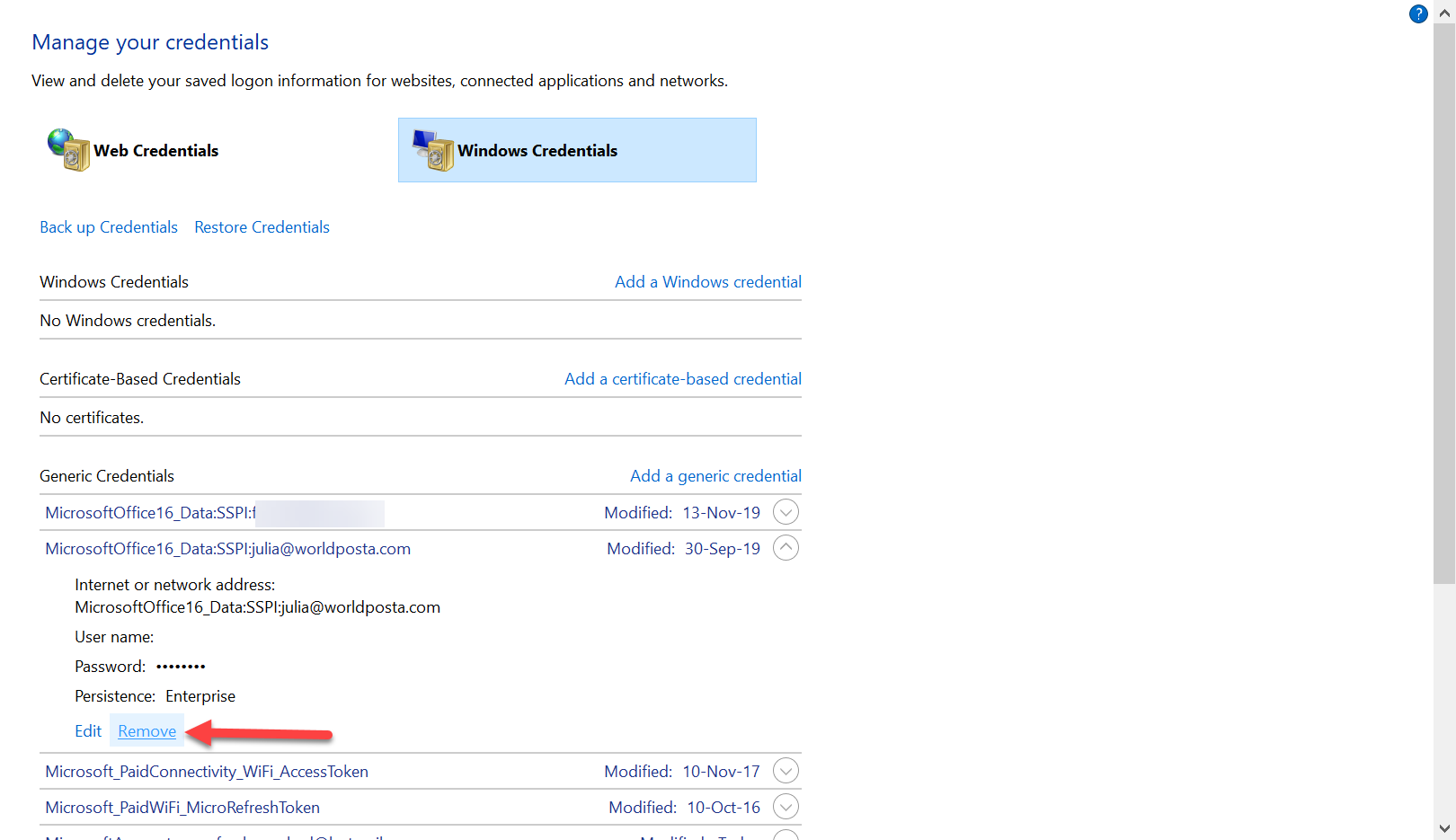
5. Corrupted Outlook profile
The outlook may fail to remember password due to corrupt profile. To resolve the corruption issue, create a new profile in Outlook.
How?
-Open Control Panel
-Click on Mail.
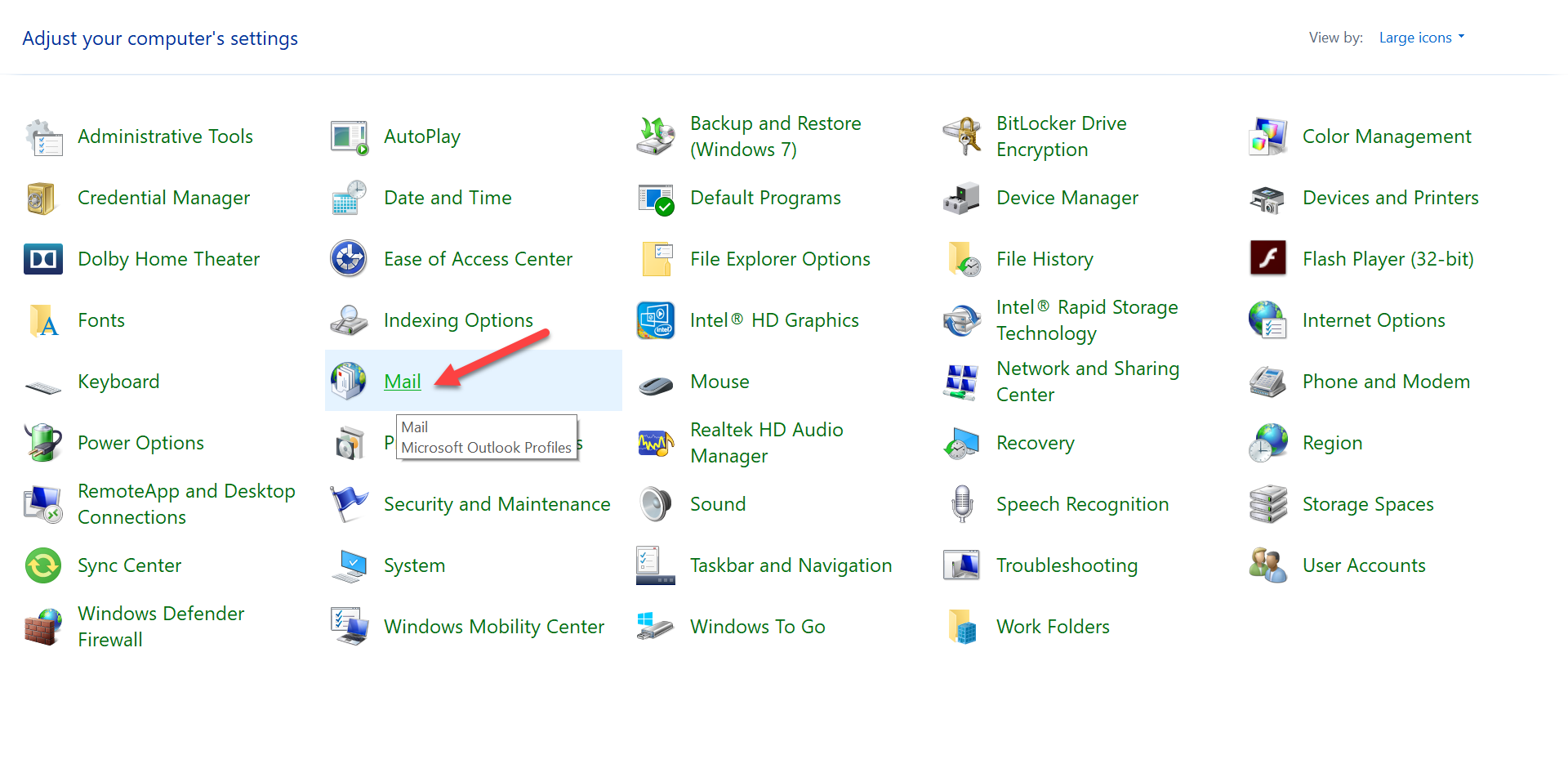
– A Mail Setup – Outlook box will appear, click on Show profiles button
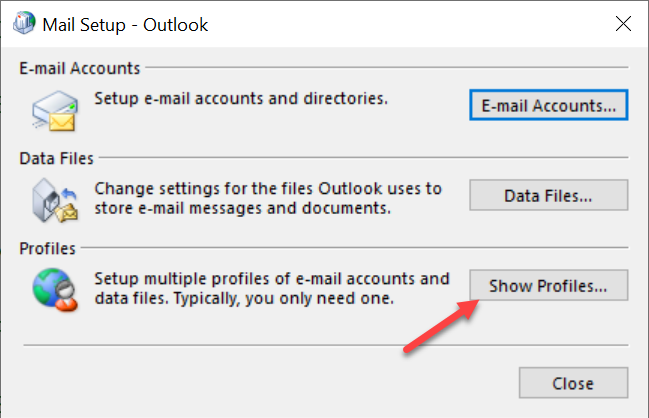
– Now, select Outlook from the profile and click on the Add button to add a new Outlook profile.
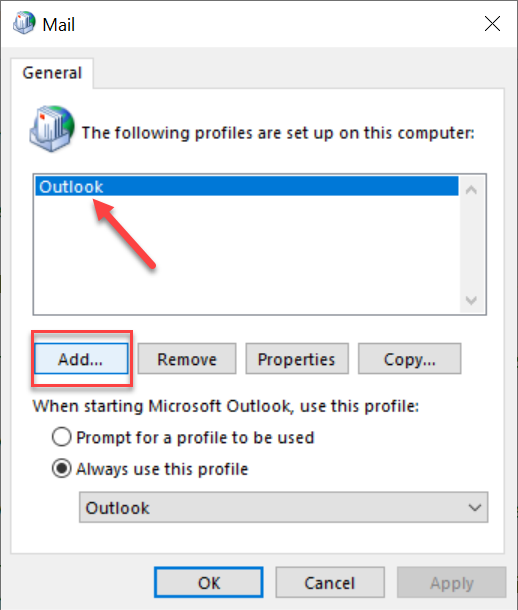
-Enter new Profile name then click ok
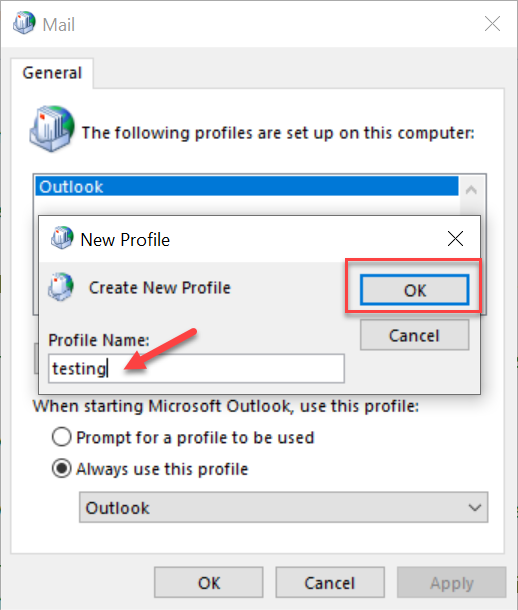
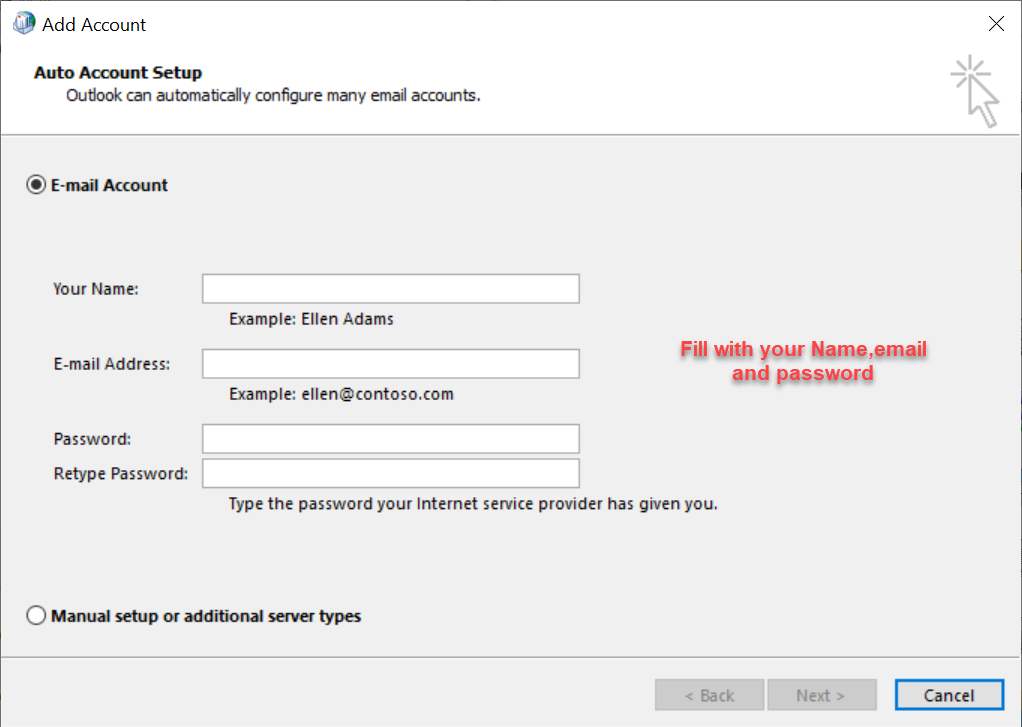
-A pop-up window will open where you have to fill with your Name, email address and password then click Next
-After a successful configuration click Finish
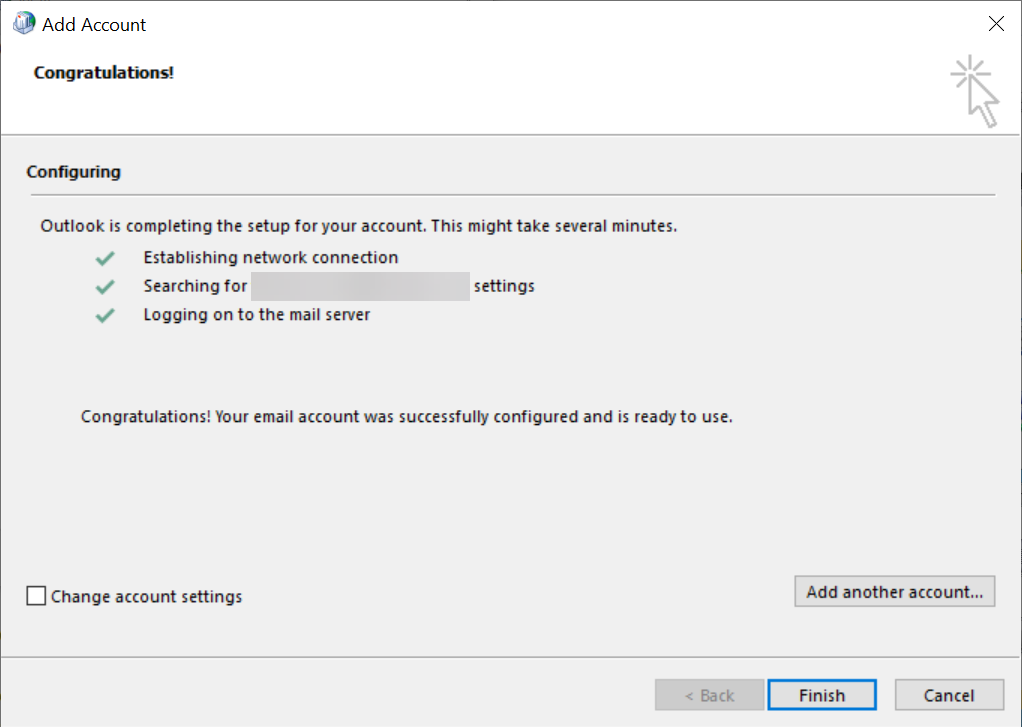
Thank you for your message. It has been sent.
DoneOooops
Something went wrong, please try again
