Delaying or scheduling the sending of an email can be efficiently managed through WorldPosta systems or the Outlook App. This feature is beneficial for ensuring messages are sent at the most appropriate time.
To Delay the Delivery of a Single Message in Outlook App:
1. Compose your message: Start by selecting New Email and writing your message.
2. Access Delivery Options: Go to Options, then under the Delivery Options section, check Do not deliver before, and set your desired delivery date and time.

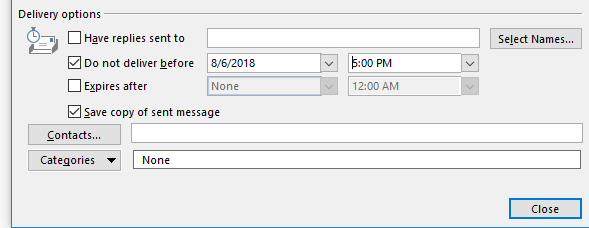
3. Finalize: Click Close to return to your message composition window. Once done, click Send. The message will stay in the Outbox until the specified delivery time.
4. To send the message immediately (if you change your mind):
– Open the Outbox, then the delayed message.
– In the Options menu, select delay message.
– Under Delivery Options, uncheck Do not deliver before.
– Click Close, then Send.
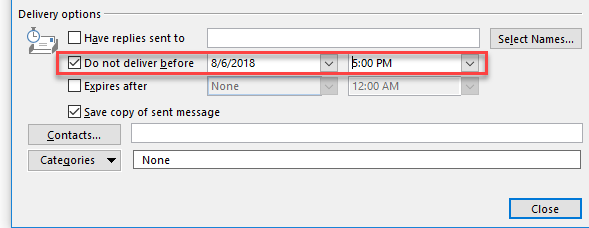
Delaying the Delivery of All Messages:
1. Access Rules: Click File, then select Manage Rules & Alerts.
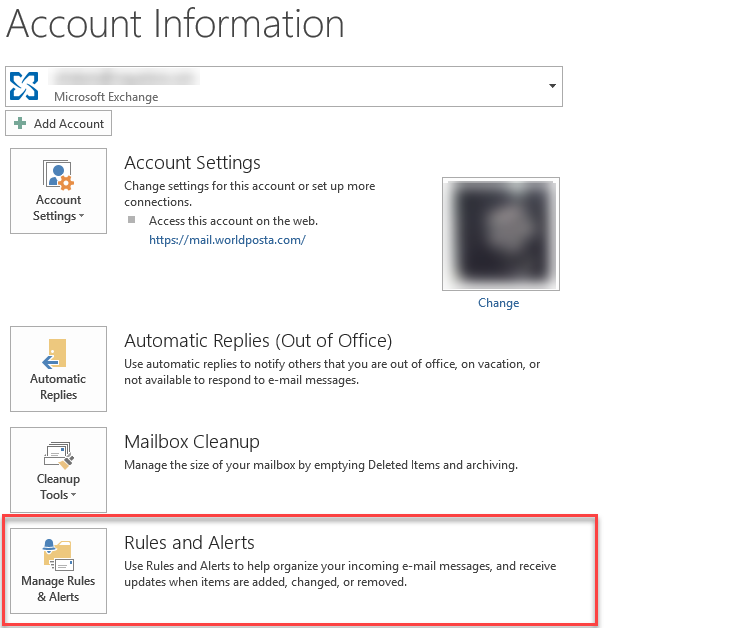
2. Create New Rule: Click New Rule.
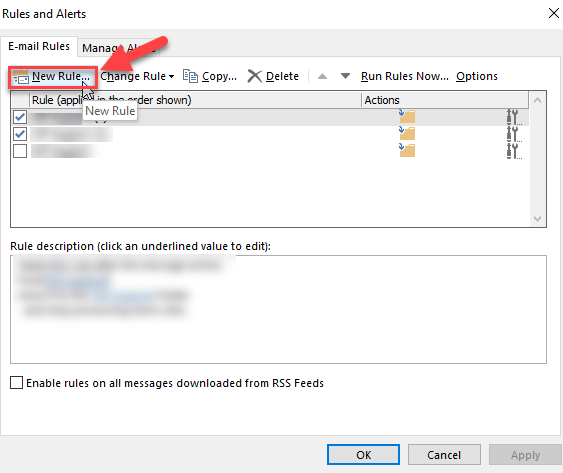
3. Setup Rule:
– In Step 1, under Start from a Blank Rule, click Apply rule on messages I send, then Next.
– In the Select condition(s) list, choose any desired options, then Next. If no options are selected, confirming to proceed applies the rule to all sent messages.
– In the Select action(s) list, check defer delivery by a number of minutes.
4. Specify Delay:
– In Step 2, click the underlined a number of to specify the delay in minutes (up to 120 minutes).
5. Complete Setup:
– Click Ok, then Next. Choose any exceptions, then Next again.
– Name your rule in Step 1: Specify a name for this rule.
– Ensure Turn on this rule is checked, then click Finish.
Note: After hitting Send, each message will remain in the Outbox for the duration you’ve specified, allowing for a controlled delay in sending.
Thank you for your message. It has been sent.
DoneOooops
Something went wrong, please try again
